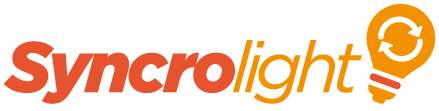Posts: 8
Threads: 2
Joined: Dec 2016
Reputation:
0
SOS, I need help with this new version 3 that has the new lip sync application, there doesn’t seem to be any manual or instructions to get the best use out of it. It’s good in one way that you type in the text for your song choices but no one talks when singing a song,also channel 6 which is part of the mouth doesn’t seem to be used when trying to create the lip sync, how or what do you put in if you wawant to emphasize the word. Please guys can you give us Ann instructional video on just the singing elements of our show. Thanks
Posts: 186
Threads: 8
Joined: Sep 2016
Reputation:
6
Arlette,
To use Lip-sync first ensure you have an Advance mode Show and not a Basic one (File/Show Properties).
Next create a Display Item containing the different segments for your mouth (e.g. Mouth Upper, Mouth Open, Mouth Wide, Mouth OOh) and assign these to appropriate controllers and output IDs for your talking face.
Then you can create Lip-sync effect (on the Display item you created or a separate item if you prefer) at the appropriate places where you want the mouth to move.
You can create one effect and enter a long sentence covering many words but for best results use separate events for every word or every few words. After a little practice you will soon get to know where you need to break a sentence. (Basically where the speed of a spoken word is different to the previous/ next). You can use the Zoom In feature to Zoom into the top grid if required to allow fine positioning of events for individual words.
In The configuration tab of the Lip-sync effect define the segments for the 5 mouth positions. If you have a segment like Mouth Top that is required for multiple mouth positions check the "Enable 2 Segments" box and select the segments as required. Note that you only need to set the configuration once. All Lip-sync effects for that Display Item will use the same configuration.
Ensure the placement of the effect matches the audio, you can use the play audio and change the Start and Duration accordingly within the Lip-sync to finely position the effect.
After entering some text and the configuration, you will see that in the bottom grid events will be created for you automatically based on the text you have entered.
You may need to add extra spaces between words or add additional characters to emphasize a particular part of a word to match what is spoken.
The Lip-sync can automatically add mouth closed events between lip-sync events. We suggest you initially leave this turned off, turn it on once you are happy with the results and positioning of the effect.
We suggest you create a basic mouth outline in the visualization to help you see the results of the Lip-sync and help you determine if words need spacing or emphasis etc.
Hope that helps.
Craig.
Posts: 55
Threads: 21
Joined: Sep 2016
Reputation:
0
Hi
Further to Craigs reply try to spell words phonetically, it looks weird in the written form but creates better mouth movement. For example if there is a long "OO" in the song type "OOOOOOOOO" then see how it looks in the visualisation and adjust as required, or for instance if I wanted the character to say my name, Phil, (unlikely!!) I would spell "Fill".
It was my intention to build some singing xmas trees this year but unfortunately time got the better of me although I have done a couple of songs in show designer ready for when I do get round to building them.
I did find creating four trees in the visualisation file and getting all the mouth sections in for each one quite fiddly but once done and saved it works fine.
As Craig said when you have the lip sync box open check the configuration tab to make sure all the mouth sections are linked to the correct section.
I am by no means any expert at any of this and worked it out mainly through trial and error, you may have seen the talking skull I did for Halloween 2015 (look under the Halloween section of this forum) I did that on an earlier version of the software pre lipsync which meat going very slowly through each word of the song and switching the appropriate lights on or off as required, I was pleased with the result but it was very time consuming and would have been much easier had lip sync been available then.
Hope that is of some help, if a bit long winded.
Phil